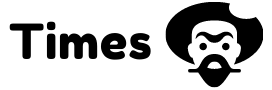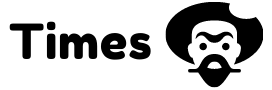Xfinity Routers are among the most popular networking devices today. Once you set up the device, you can use both the wired as well as the wireless modes to connect to the internet. However, if you have lost or forgotten the login password of the device, things can be difficult. Until you provide the correct login password, you can’t log into the router to make necessary changes to the router settings. While such issues can be frustrating, you can do the factory reset Xfinity Router to generate the default login credentials of the router. Here, we will discuss how to reset your Xfinity Router and will help you gather some valuable insights into using the device in a proper manner. Read on!
What is a Factory Reset?
Before we proceed towards our discussion on performing a factory reset of Xfinity Routers, let’s understand what a factory reset is.
Your newly purchased Xfinity Router has an in-built default setting which you can change after logging in the router management console. However, instances occur when you need to fix certain problems with the router, such as Xfinity Router flashing orange no internet, or to recover the lost or forgotten login password. In such cases you need to do the factory reset. This erases all your previously configured settings of the router and takes your router to its default state. Hence, if you are new to routers, it is recommended that you note down the existing router settings on a notepad so that you can refer to them while reconfiguring the device.
Stepwise Process to Reset Xfinity Routers
Now that you read what a factory reset is and when you need to perform one, follow the series of steps involved in performing this action. Here’s how to do the factory reset of an Xfinity Router:
- Turn on the router and ensure that the power LED of the router is lit.
- Locate the router’s reset button. Usually, it is situated at the rear end of the router.
- Use a pointed object to press and hold the reset button for about 10 seconds and release it.
- The router’s status lights will start flickering and the device will reboot.
Once the reset is complete, you can log into the admin console of the router and make necessary changes to the router settings. To do this, follow the steps mentioned under:
- Connect your router to a computer either wirelessly or using an Ethernet cable.
- Once the router and your computer are connected, open a web browser on your computer.
- Type 192.168.1.1 in the browser’s address bar and press the Enter key to open the router login page.
- On the router login page, enter the default username and the password of the router, and click on ‘Login’ to log in to the router admin console.
In case you are not sure about the default login credentials of your router, you can refer to the user manual that comes along with the router. Besides, you can find the default login credentials of your Xfinity Router at the back or bottom of the router. Once the process of Xfinity Modem default login is complete, you can click on the various tabs, such as ‘Basic’, ‘Advanced’, ‘Wireless’, etc. to make the necessary changes. After altering the router settings, click on the ‘Apply’ button to save your changes and then log out of the router admin console. You can connect both wired and wireless-enabled devices to the router and surf the internet. In case you encounter any challenges during the reset or router setup, refer to the user manual that comes along with the router.